All the features you need to track even the most minimum details of your veichles.
Add a picture or simply use a color that matches your vehicle.
Never miss a serivce. Add notifications to services and get reminded when it's time for the next service.
Create services that can be used in all of your vehicles. Create once, use them everywhere.
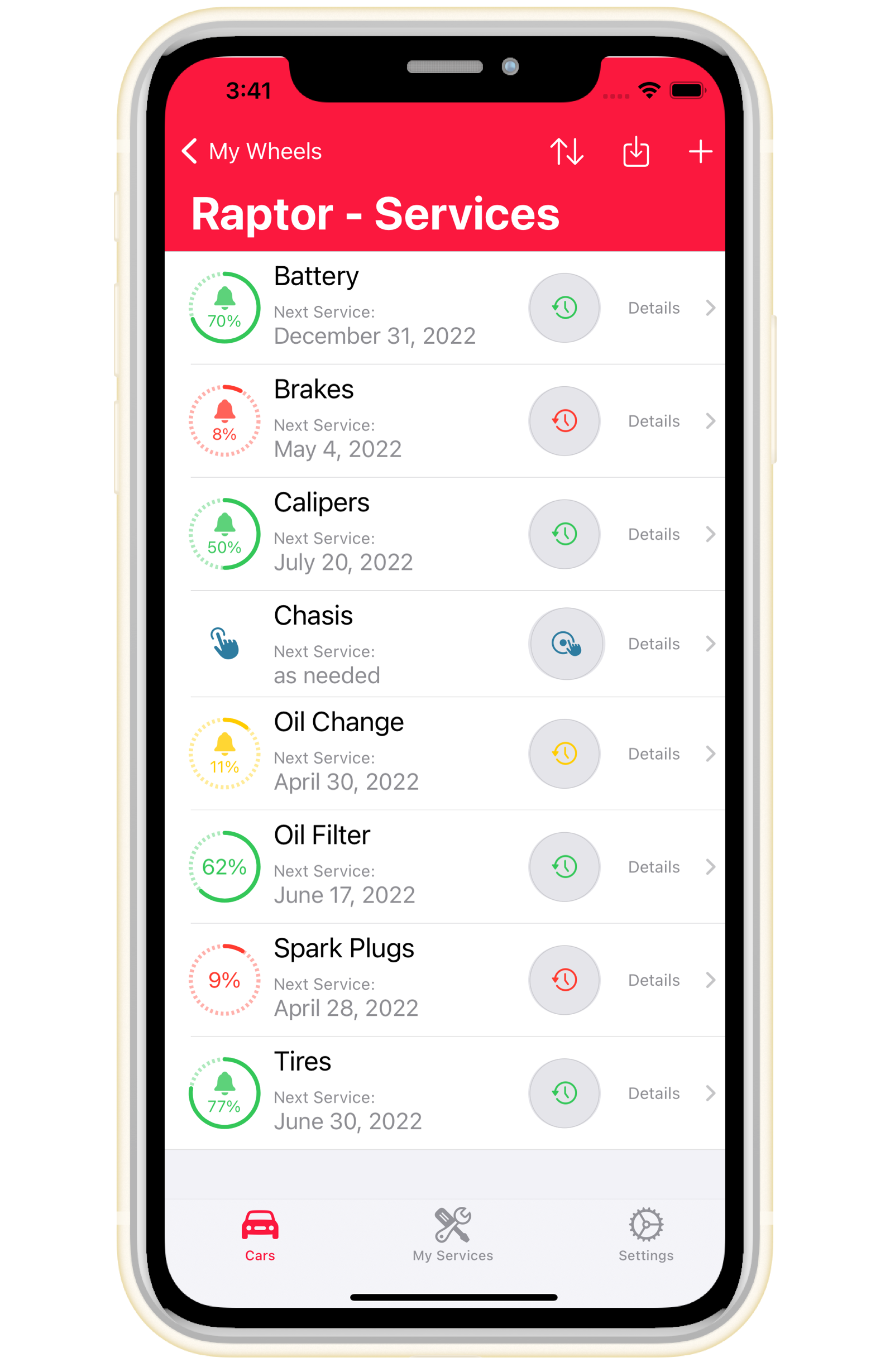
Add the information you constantly need about your vehicles, such as license plates, VIN, tire size, engine size, and other important notes.
Easily reset services.
Easily keep track of what services are about to expire by looking at the life percentage indicator next to each service.
Downloaded the app and don't know where to start? Here is the recommended workflow to start enjoying Car Cave.
The first step is to add a vehicle.
1. Got to the Cars screen
2. Tap on the plus sign (+)
3. Enter vehicle's information
The second step is to start adding services to your vehicles.
1. Tap on a vehicle
2. Tap on the plus sign (+)
3.Enter service information
After adding a service, you can reset it anytime by tapping the button next to its name.
When a service is reset, the previous service records is achived and can be found in the Service History of the respective service.
Take a closer look at the app.
Here are some of the most frequently asked questions.
Hi, I’m Fily. It’s just me here — no big company or investors. Even though the app is fully functional with the standard features and no annoying ads, going premium unlocks great features. Here is the list of premium features.
| check Unlimited Car Entry | Limited to 2 |
| check Notifications for Services | Disabled |
| check Unlimited car Services | Limited to 2 entries on your second car |
| checkiCloud Sync Access | Disabled |
Thank you very much for your support.
When iCloud Sync is On, you can access all of your Vehicle's information on any device you choose. Because your data is stored in the cloud and not on a single device, it stays up to date everywhere. For example, if you turn on iCloud Sync on two different iPhones, you see the same information on both devices. iCloud Sync is very useful even for users who don't use multiple devices since it's also a good way to back up your files because your data is stored in the cloud and not in the device itself.
To ensure proper data synchronization across devices, make sure the following options are enabled on all devices. If any of these options are not enabled, iCloud Sync will not function properly.
iCloud is a service provided and managed by Apple, the good news is that all Apple device owners get 5GB of iCloud storage for free, so, it's free as long as you don't exceed your 5GB. If you only use iCloud to save Car Cave's data, you're safe, it's plenty of storage, enough for many years of Car Cave's data storage. Please note that in order to turn iCloud Sync On in Car Cave you must have access to the Premium Features.
You paid for the Premium features but for some reason you had to switch phones or simply re-installed the app and now you no longer have access to the Premium features, not a problem you can always restore prevous purchases by going to Settings > Upgrade > Restore Purchases.
The best way to get in touch is doing it through the app by going to Settings > Support > Contact. When you do it this way the app sends useful information along with your message, such as, the version you're currently using, the device you're using etc. which help us a lot when troubleshooting issues. You can also send me an email directly to support@filysalas.com.
Have questions, don't hesitate, send me an email.
support@filysalas.com
Honest reviews are what motivate me to continue improving and keeping the app alive.
App Store